Inbox management is an often overlooked part of sales enablement, the process of providing your sales team with the resources they need to sell better.
At AK Operations, after we run HubSpot sales sequences to prospect warm leads on behalf of our clients, our goal is to have numerous replies in the inbox. This is where inbox management comes in—it provides an organized and diligent structure that makes it easier for sales reps to book meetings and close deals. This ultimately allows us to run effective HubSpot automation to support our clients’ outbound efforts.
So what does inbox management look like at AK Ops? I’ll give you the full breakdown of the key areas: integrating HubSpot, using email templates, labeling folders, and other best practices.
Integrating HubSpot
To send sequences, you’ll need to connect a personal email to HubSpot. We also recommend installing HubSpot Sales to access the sales tools in your inbox.
This integration will allow sales reps to update a contact’s Lead Status right in their inbox. When a prospect books a meeting, replies that they’re not interested, or notifies you to stop reaching out, this quick step ensures that all of our HubSpot automation that relies on Lead Status is up to date. No need to open up HubSpot, look up a contact, and manually update their Lead Status.
Why is it important to keep Lead Status updated?
Aside from keeping the data on your prospects accurate, AK Ops’ most crucial workflows run on Lead Status. For example, if a contact’s Lead Status is set to Bad Data, they’ll immediately unenroll from our campaigns and be cleared as a marketing contact. This way, we don’t send to email addresses that have bounced, which would damage our domain reputation, and we aren’t paying for unused contacts as part of our HubSpot marketing contacts.
Read our blog, Domain Health & Recovery, to learn more about maintaining a healthy domain.
Email Folders
After integrating HubSpot, the next part of inbox management is setting up the inbox with labels.
As you can see below, all of these labels except for the last one are the Lead Statuses we use. We also suggest following the color coding below to make it easier to recognize the labels.
- Meeting
- Rep Working / Connected
- Nurture for Later
- Referral
- Uninterested
- Unqualified
- Bad Data
- DNC / Do Not Contact
- Questions for AK
If you have a Gmail inbox, this is what your labels might look like, along with some customization within each label.
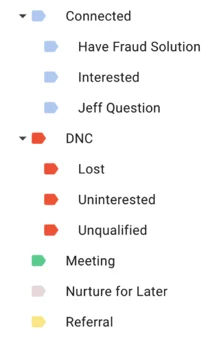
There are three reasons why it’s important to use these labels, even though HubSpot saves email responses:
- This provides a safety net in case HubSpot doesn’t track or log the email.
- If you see a similar question/response in the inbox, you can find an easy reply from a previous email (preferably one that booked a meeting).
- If you can’t respond the moment you check an inbox, these labels will make it easier to come back to later.
Email Templates
Creating a set of email templates is an important part of inbox management. By creating a set of canned responses, predefined messages for common replies and questions, sales reps can save tons of time while ensuring their communication is unified. No need to reinvent the wheel every time a prospect replies to an email!
You can either save these templates in your inbox, depending on your email provider, or compile a list and store them elsewhere. Just be sure that if you have sections of your templates to customize, such as inserting the prospect’s first name or mentioning another day of the week, that you always fill in the specific information before sending!
If you have a Gmail account, which we recommend using, you can change these settings to enable templates:
- See all settings > Advanced > Enable Auto-Advance > Enable Templates > Save
- See all settings > General > Nudges (un-click both)
If you use an email provider other than Google, you’ll need to find that provider’s instructions for enabling templates, if available. If you don’t want to enable Gmail templates, you can also store your emails in the Notes section of a Gmail inbox, as shown below, or even a Google Doc.
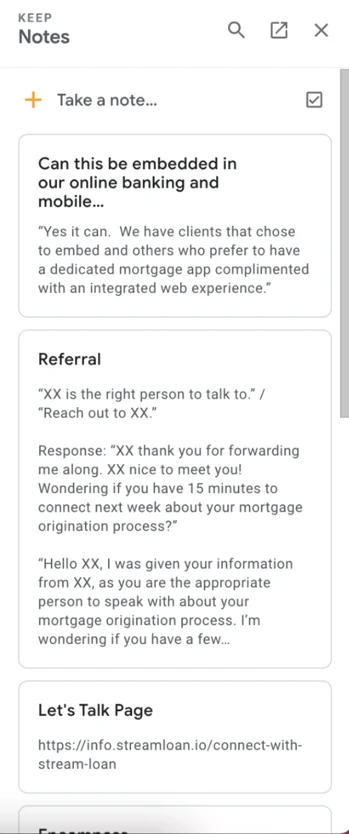
Additional Best Practices
In addition to integrating HubSpot, labeling emails, and using templates, we have a list of best practices that we always follow:
- Respond to all emails within 24-48 hours.
- Even “no thank you” emails deserve a response. For example, “Thanks for letting me know. So I can update your record correctly, is our outreach not relevant to you or is my timing bad?” The reason this is super important is so email servers can see a volume of send/receive in and out of the inbox. Also, a lot of times people will reply to emails not expecting a real person on the other side of the email. This has even turned into meetings for our clients!
- Go to the spam folder and move all spam to the inbox.
- Archive auto-replies if they are true auto-replies.
- If the auto-reply is directing you to another contact, remove the original contact and add the new contact in HubSpot.
- Every email in the inbox needs a label. If the email doesn’t have a label, it needs to be unread.
- Emails should only stay in the inbox if they need attention, otherwise they should be tagged and moved to their appropriate folder.
- For example, current rep-workings can stay in the inbox as long as they’re tagged as rep-working but only until they’re scheduled for a meeting.
- Follow through with the questions you receive from prospects.
Case Study: Increasing Meetings Booked for a File Transfer Security Client
As a GTM partner, one of our worst fears is working to put meetings in a client’s inbox that then go unanswered due to capacity restraints.
Well, this is exactly what happened with one of our longstanding clients in 2021 when they started to experience internal changes and staffing shortages. When the Client Success Manager noticed a dip in meetings one month, she dug around and saw that prospects were agreeing to meetings but that these emails were going unanswered, sometimes for days.
So, AK Ops decided to implement our inbox management strategies in the second half of 2021 for our client. This was a new service for our clients, one that I pioneered soon after joining AK Ops. And just by following the tried and true methods outlined in this blog, keeping all of our other strategies the same, we increased our client’s number of meetings booked by 77%.
Book More Meetings with Automation and our Strategic Approach
Our mission is to make sales more collaborative, data-driven, and scalable. When sales organizations are built around healthy processes, rep-enabled campaigns, and monitored KPIs, our top funnel program produces consistent sales opportunities—ultimately building more pipeline with better conversion rates. After weeks of pivots and continuous improvement, the AK Program performs almost completely on autopilot, requiring only ongoing management and fresh campaigns that sustain companies forever.